This is the most expensive indoor camera on our budget list. This device is one of the startups from Wyze Labs. Unlike the other 4 cameras on our list, this camera can pan as well as tilt. This camera is easy to install and you will get 14 days of clip storage with this device. Just download Wyze app and plug your camera using the USB cable. After that hold the power button, scan the QR code and you are good to go. You need to use a MicroSD card for 24/7 video recording. This device also comes with motion detection. You can customize the camera using the Wyze app. It supports 2-way audio system which means you can hear as well as talk through the camera. It supports night vision.
Box contains- Wyze cam pan, micro USB, and a power adapter
Installation process :
1st step- Download Wyze app from Google Play or the Apple app store. Now open the app and create an account. Then press the "Add Device" button from the app and select "Wyze Cam Pan".
2nd step- Now plug your security camera with a power source using the micro USB. After that hold the setup button at the bottom of the camera when you see a yellow light flashing.
3rd step- Now hold your camera lens in front of your mobile and scan the QR code with the camera lens. Now, wait for the light to only flash blue light. This means the device finished the installation process and the light will stop flashing and turn solid blue.
2. YI Indoor Wireless WiFi Security IP Camera
Our 3rd security camera is also rotatable to 360°. This one is a little bit cheaper than the previous device. The only back point of this camera is that it doesn't support google assistance. Unlike the other devices, it only supports Alexa. Other than that it is a good device. The installation process of this device is the same as the other ones. You can hear as well as talk through the camera since it also supports 2-way audio. Additionally, it supports night vision just like the previous cameras.
Installation process :
1st step- Download Wyze app from Google Play or the Apple app store. Now open the app and create an account. Then press the "Add Device" button from the app and select "Wyze Cam".
2nd step- Now plug your security camera with a power source using the micro USB. After that hold the reset button until you hear a beep sound and "Ready to connect" sound.
3rd step- Now hold your camera lens in front of your mobile and scan the QR code with the camera lens. Now, wait for the light to only flash blue light. This means the device finished the installation process and the light will stop flashing and turn solid blue.
Box contains- Camera itself, micro USB, and a power adapter.
Installation process:
1.Install YI Home App and create a YI Home Account
2.Turn your camera on and select the '+' icon in YI Home App to add your camera
3.Select your Wi-Fi network and enter your Wi-Fi password, then select Connect to Wi-Fi
4.Scan the QR Code shown on the app, then select Next once the QR Code has scanned
5.Select Save, then select Start using to finish pairing
6.If the connection failed, please push the Reset button and try again







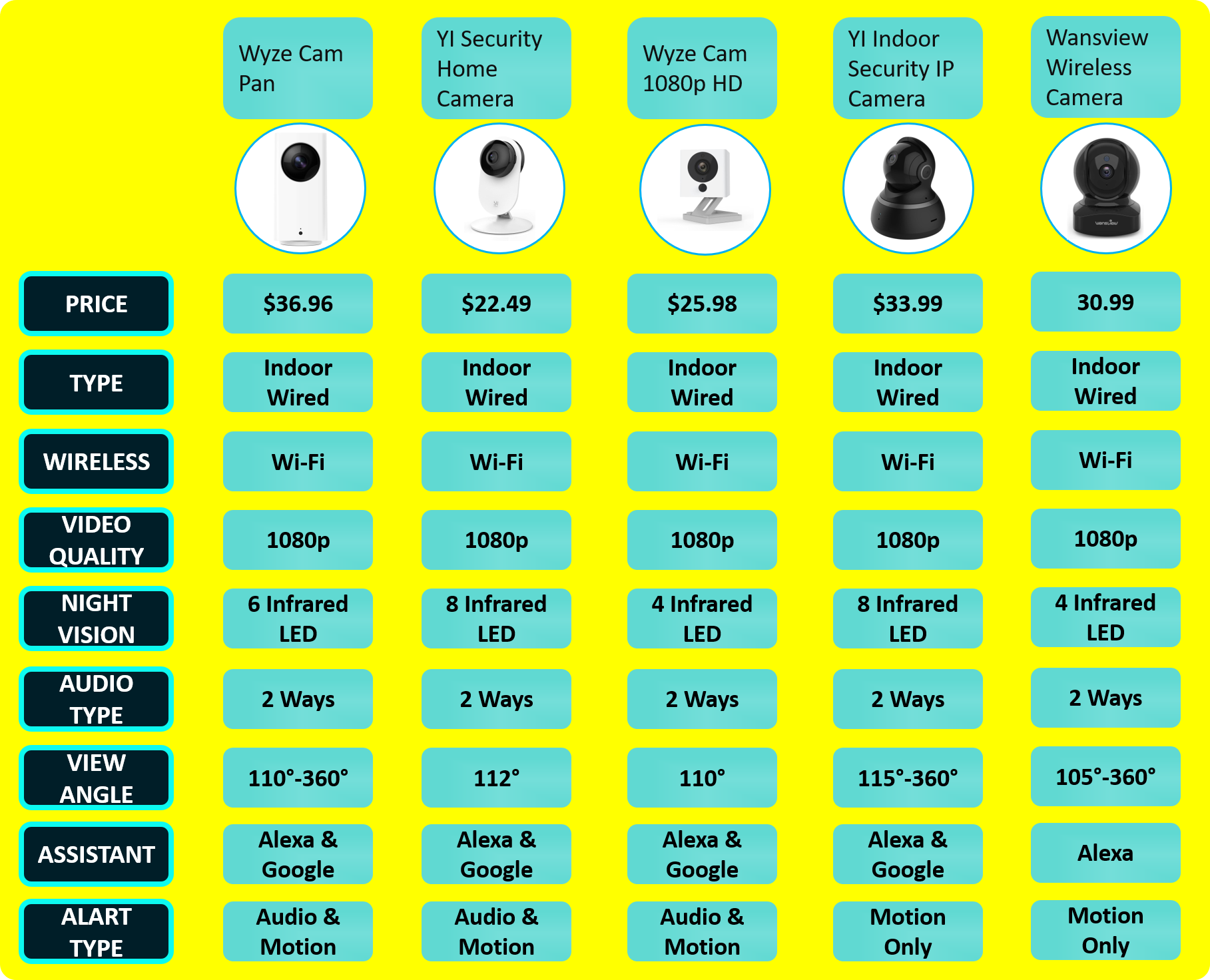
No comments:
Post a Comment