It can be frustrating not to know how many people are using your Wi-Fi. Well, fear not in this post I'll show you how to see how many people are using your TP-Link wifi router. Now, remember this process is almost the same for most of the wifi router.
Now if you are using any different brand wifi then first, check the downside of your wifi router. You will see the address as well as the user name and password. By default, your user name and password should be Admin or admin.
Now if you are using a TP-Link router then go to
If you don't know the URL or your router IP then look at the downside of your router or see your router's user guide. You can also use the "Run" command. For this simply press windows key + R > Type "cmd" in the box and press enter > Now type "ipconfig". Look at the default gateway. Copy it and paste it into your browser to access the router settings.
When you open the URL you will see a website that looks like the image below. Enter the username and password and press "login".
You will see the full status of your router after the login. Now click on the "Wireless" section.
After that, click on "Wireless Statistic". You will see how many devices are connected with your wifi as well as their mac address.
As I said before this process is almost the same for other manufacturers. You can deny any suspicious device. But before doing that make sure you know the address of your own devices. You can simply connect and disconnect your mobile wifi and see which address is connected or disconnected. The status will update live.



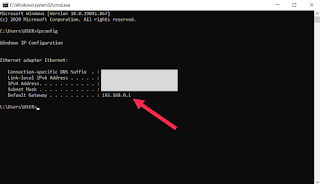

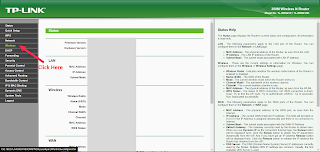


![AQW - Cetera Bot 10.3 [ Working ] 2019](https://blogger.googleusercontent.com/img/b/R29vZ2xl/AVvXsEgP9iDd7gV1lAOGikWCtm_bDN2BOoX2CAJYki1IFmYIfg-HcWngaseQ3HZqc5rm59F1bL5SSE7U-MumxPucIadOFpqSmga7cNhqdSLbZc3m_n80dKns3TIJ8wJr0VcA2UyTfrYSyxUNr4P_/s72-c/IS9kskB.png)
No comments:
Post a Comment